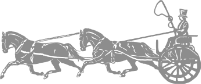If you are having troubles seeing video in real time in your Zoom coaching sessions, there are things you can do to make it a little better. Here are some Zoom tips to get things moving along for you.
Close All Other Programs
This is an important one!!
Before your Zoom meeting, make sure that there are no other programs open on your computer or device. Those other programs take up valuable resources from your computer, and may even be using internet bandwidth even if you’re not actively using them.
Turn Off Other Internet Capable Devices
Items in your home that rely on internet connectivity can slow down you Zoom meeting connection. Smart speakers and televisions in another room use up valuable bandwidth (especially if your internet is combined with your cable or satellite connection.)
Leave Your Camera Off
I hate to share this tip because I love it when everyone has their cameras on to keep me company! However, if you’re having issues with low connection speed, leaving your camera on makes things worse.
So to help with everyone’s connection, leave your camera on unless you’re the one I’m talking to (even then you don’t really need your camera on.)
Adjust Your Video Settings
- In your desktop Zoom app, click Settings (the gear icon).
- Click Video in the left-hand menu.
- In the My Video section, uncheck the box beside Enable HD if it is checked.